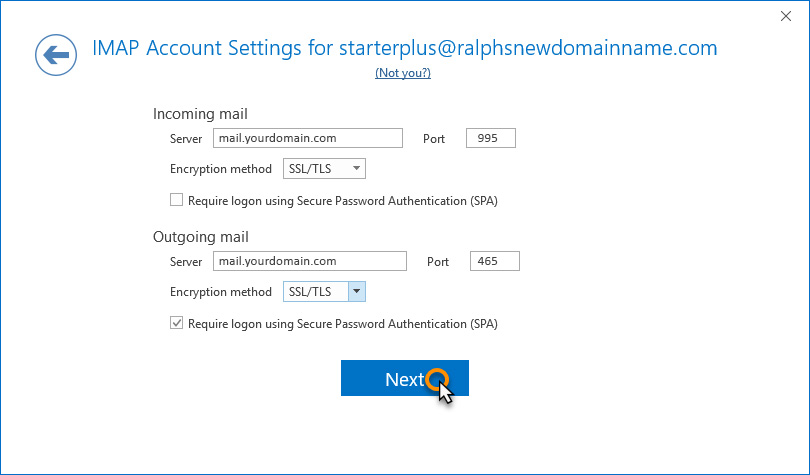Outlook 2019 setup for POP mailboxes
Setting up your mailbox in Outlook 2019 should take just a few minutes.
Step 1
Open Outlook 2019. If this is the first time you have opened Outlook you will be directed to the new account wizard.
If you already have an account set up, click File, then Add account and continue to step 2.
Step 2
When the Welcome to Outlook 2019 box opens, enter your email address and click Advanced options.
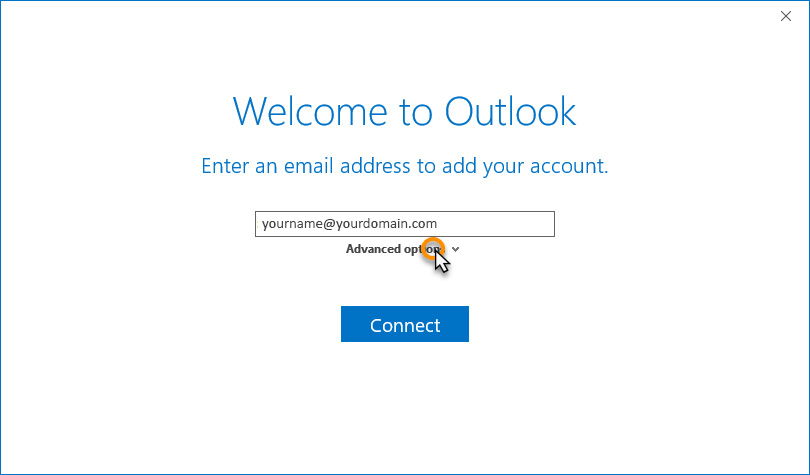
Step 3
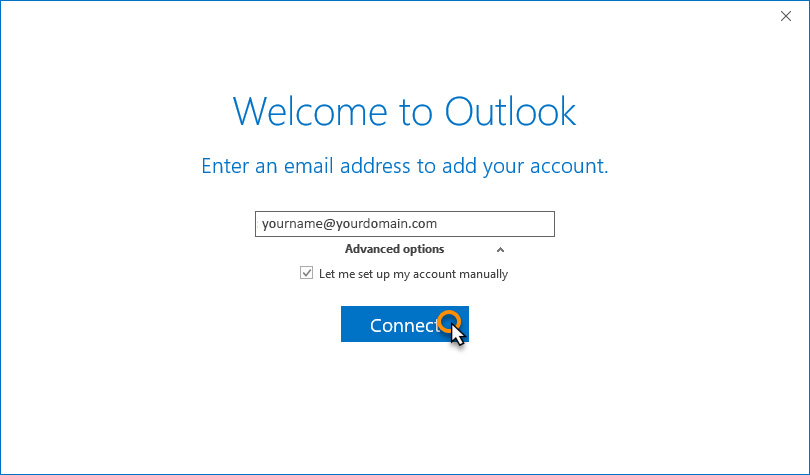
Step 4
In the Choose account type window, select POP.
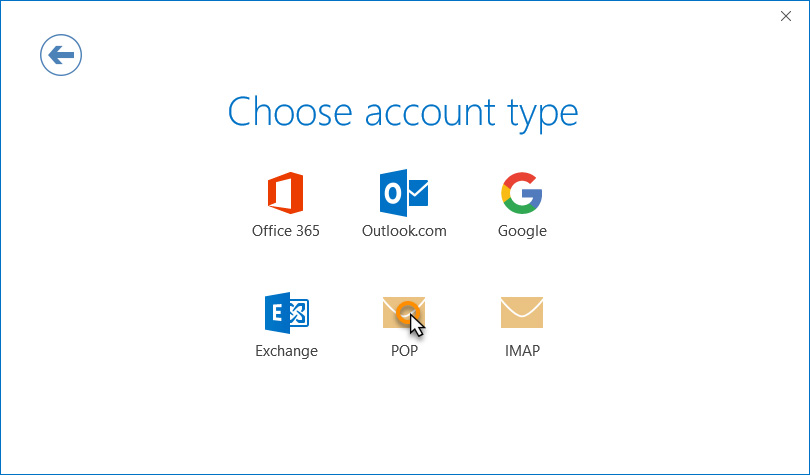
Step 5
Enter the following settings then click Next:
- Incoming mail:
- Server: Enter mail.yourdomain.com
- Port: 995
- Encryption method: SSL
- Authentication (SPA): Unchecked
- Outgoing mail:
- Server:Enter mail.yourdomain.com
- Port: 465
- Encryption method: SSL
- Authentication (SPA): Yes
Step 6
Enter your mailbox password, then click Connect.
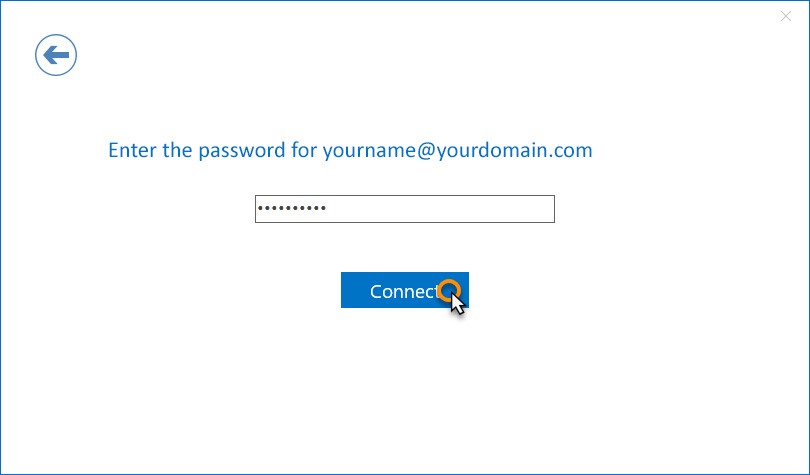
Complete
Your account should now be set up and ready to use, click OK to close the wizard. Outlook 2019 is now configured to send and receive email through your mailbox.